Install desktop and mobile applications
To support customers who prefer the convenience of one-click access to our platform, we have made the Rx Studio application available as a standalone app for most internet-enabled devices. Instructions to download and install our app on your device are below.
Desktop Devices
To download and install the Rx Studio application on your desktop, use a supported browser to visit app.rx.studio , and look for the install icon showing up in the navigation bar of your browser, as seen below:
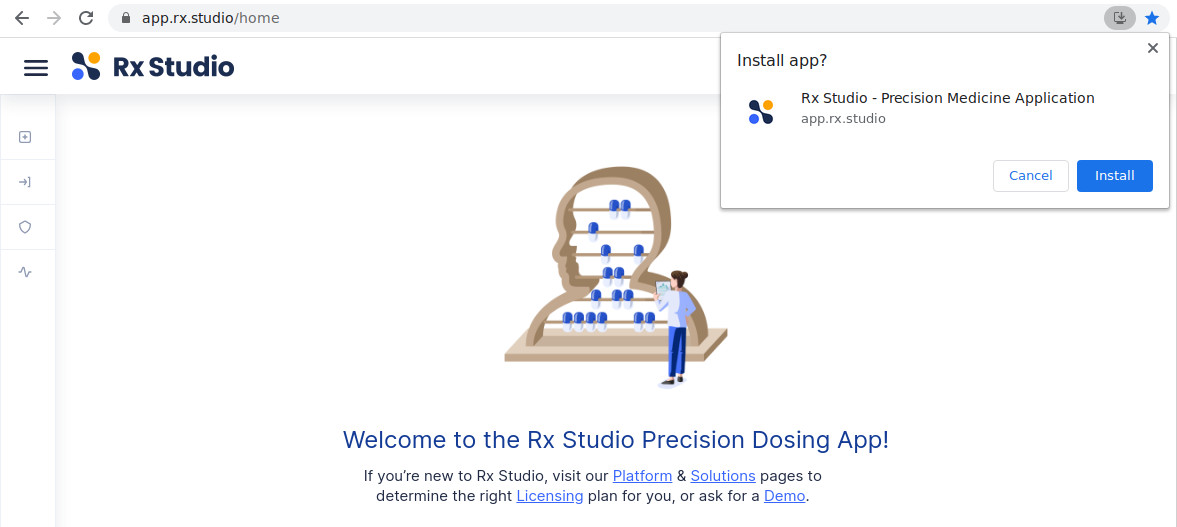
After the application is installed, you will be able to find “Rx Studio” among your installed applications, e.g. in your Start menu on Windows.
Mobile Devices
Downloading and installing the Rx Studio application on a mobile device is similarly easy: use a supported browser and navigate to app.rx.studio , and look for the install instructions at the bottom of the screen (as seen below), or open your browser menu and look for explicit “Install app” option:
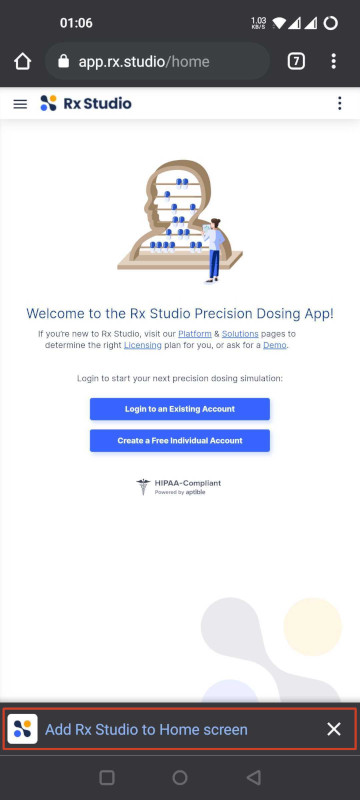
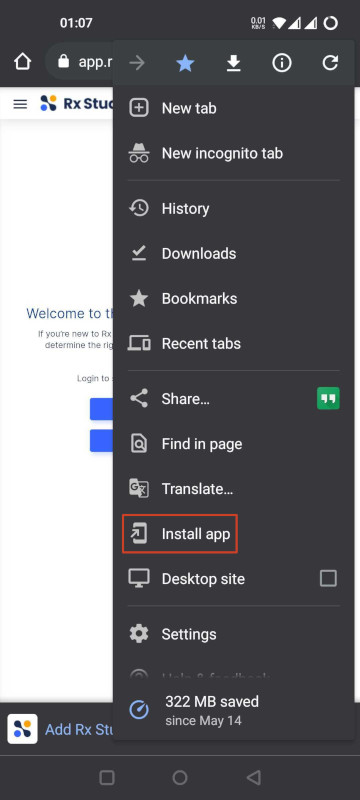
After clicking “Install app”, the Rx Studio application will show app among the native applications in the app launcher and optionally on the home screen as well:
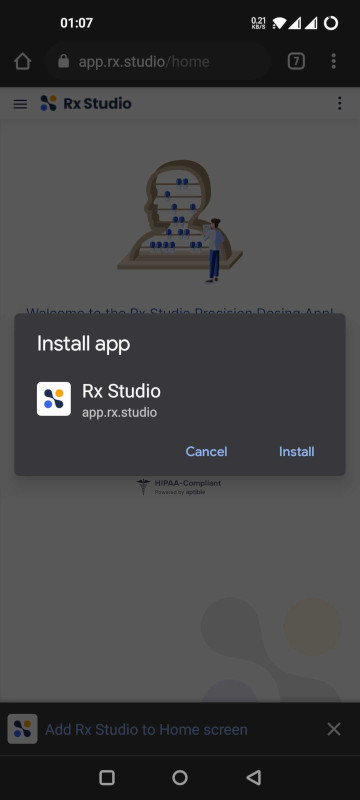
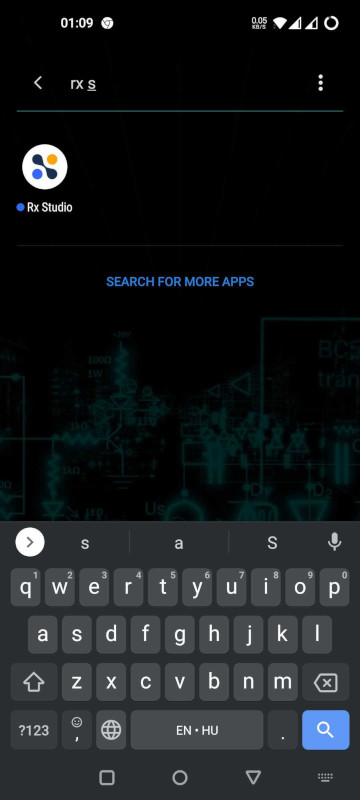
In case of any questions, please don’t hesitate to contact us !